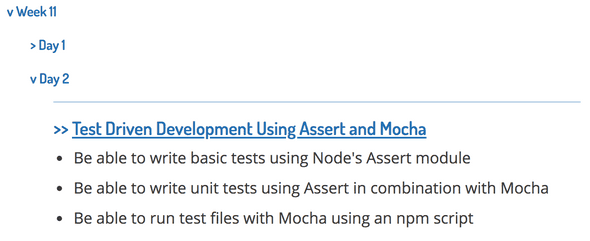How to use this thing
Introduction
This project delivers our written notes to students. Notes are converted automatically from our .md Markdown files into rich HTML with highlighted code blocks and tables of contents. These pages are collected in an easily navigable index, ordered by the week and day of the course in which the lessons were delivered. The site which is generated is then available on Github Pages only to those who have the link (i.e. the students).
This document explains how to use this repo. It should be deleted before deploying the generated site.
At a glance
To display Markdown files properly, the following points need to be met:
- Markdown files should be placed within the
/lessonsdirectory. - Markdown files should include front matter at the top.
gatsby-config.jsshould be configured with the current week and day, relative to the cohort.
Installation
- Install Gatsby CLI:
npm install gatsby-cli -
Start a Gatsby project, using this starter:
gatsby new cohort-name https://github.com/ajrussellaudio/codeclan-notes-starter - Run the app locally with
gatsby developin Terminal - Replace the contents of
/lessonswith your own Markdown
Deployment
- Create a new private repo on Github, e.g.
e6-notes - In
gatsby-config.js, update thepathPrefixfield to the name of the repo you just made:
module.exports = {
// ...
pathPrefix: '/e6-notes'
//...
}
- Run
npm run deploy - Visit the page at https://codeclan.github.io/es6-notes
Adding lessons
Lessons should be added as Markdown files to the /lessons directory.
Folder structure is not important within the /lessons directory. All Markdown files will be found, provided they meet the front matter conditions detailed below, regardless of their path within /lessons.
/lessons/induction.md
/lessons/week_3/day_2/pizza_shop_sql/index.md
/lessons/week_6/day_1/intro_to_java/lesson.mdAll of these are totally fine; all files will be found. The difference here is in how the URL to these lessons will be generated:
https://website.com/e6_classnotes/induction
https://website.com/e6_classnotes/week_3/day_2/pizza_shop_sql
https://website.com/e6_classnotes/week_6/day_1/intro_to_java/lessonNotice that files named index.md will not appear in the generated URL, similar to how index.html is not required in a web address.
Front matter
In order to be displayed, Markdown files must include front matter at the top. Front matter is a block of YAML containing metadata about the lesson.
As a minimum, the following fields must be included:
title- The title of the lesson. Will be used to display links in the index, and the title and<h1>header in a lesson pageweek- The week number in which the lesson should appear. Used for filtering and displaying the lessons in the indexday- The day of the week in which the lesson appears as a number (1-5). Used for filtering and displaying the lessons in the indexorder- An arbitrary number. Used for sorting the lessons within a dayobjectives- An array of strings describing the learning objectives of the lesson. Displayed in the index.
Front matter can also contain a duration field, with the length of the lesson. This is not currently implemented here, but since front matter also displays on Github, it would be nice to have.
Here’s an example of well-formatted front matter:
---
title: Test Driven Development Using Assert and Mocha
week: 11
day: 2
order: 2
objectives: [
"Be able to write basic tests using Node's Assert module",
"Be able to write unit tests using Assert in combination with Mocha",
"Be able to run test files with Mocha using an npm script"
]
---
If no objectives field is present, the index will display an excerpt of text from the top of the file.
order set to 2 means that another lesson in the same day can set order to 1 and appear before this lesson in the index.
The above lesson will display in the index as:
Configuring the Week and Day
The current week and day for the cohort should be kept up to date in the app’s configuration. The app will not display notes with week and day fields ahead of the week and day that the app is currently configured to.
To update the current week and day, change their values inside gatsby-config.js:
// gatsby-config.js
module.exports = {
siteMetadata: {
date: {
week: 2, // INCREASE THIS EVERY WEEK, 1 to 16
day: 1, // INCREASE EVERY DAY OF WEEK, 1 to 5
},
title: "CodeClan",
// ...
}
}
This means that it is possible to upload an entire week, module or course of notes at once, and then all that needs to be done each night is to update a number, which can be done from Github.
Code Blocks
The app will display inline code using the same style as Slack, to provide some visual unity with how our students communicate.
Code blocks are formatted with a custom style, similar to the Monokai colour scheme found on several text editors. It doesn’t suck for colour blindness.
Syntax highlighting depends on denoting the correct language in our lesson notes.
- Strangely,
zshis not a valid highlighting language, usebash - React code blocks should use
jsx - C# code blocks use
csharp
The other languages we’re interested in should be obvious:
rubyjavajavascriptorjspython
Images
Images can be added to notes in the same way as in any other Markdown:

URLs can be relative if the image file is added to the /lessons directory.
Instructor notes
Lines in Markdown which start with a > character (i.e. block quotes) will not be rendered.
FAQ
Are the generated pages private?
No. The repo is private, but the generated pages are public. They will not appear on search engines who comply with the robots.txt standard (inc. Google, Bing, DuckDuckGo), but can be viewed by anyone who has the link.
Since every student is already a member of the CodeClan organisation on Github, we are already effectively making every classnotes repo public, by placing ownership of them in the hands of students who fork the repo. This app is no less secure than the old way.
Does this mean we have to add front matter to every lesson?
Yes, but Github also supports front matter when viewing Markdown, and many of us view lesson notes on Github in the browser as we’re delivering. Nothing will change there. Long-term, we will add front matter to the lesson notes in the main module repos.
[This lesson] looks rubbish
The app is designed around the CodeClan lesson formatting guidelines and the Github Flavoured Markdown standard. If a lesson doesn’t look good here, it probably doesn’t follow those guides. Open an issue on the relevant module repo describing the problem.
This is so dope. What is it built with?
The main technology used here is Gatsby, a static site generator built with React. Pages are built from standard React components, which pull data from Markdown files stored on the server with GraphQL. The difference is that rendering takes place on the server, not dynamically on the client. Typographic styling is handled with Typography.js. Code formatting is done with Prism.